How to Export Web Sketches
Overview
The Web Sketchpad Sketch Exporter is a tool to create Web Sketches from existing Sketchpad Desktop Documents (".gsp" files).
You will need pre-existing Sketchpad Documents, or you will need to author your own using the Desktop version of Sketchpad.
If you need to get a copy of the Desktop version of Sketchpad:
- Download: http://www.keycurriculum.com/gsp/download
- License Name: WSP Guest
- Authorization Code: T2XXF0-4H9D6R-81PCWQ-D25XFB
Conversion Process
- Once you have a Desktop Sketchpad file, you will need to upload it using the
Sketch Exporter Tool.
Click the
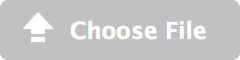 button and navigation to your Desktop Sketch, and select it.
You can also drag-and-drop a Desktop file onto the exporter area within the dashed lines.
button and navigation to your Desktop Sketch, and select it.
You can also drag-and-drop a Desktop file onto the exporter area within the dashed lines. -
After you have uploaded your Desktop Sketch, you will see it previewed as a Web Sketch. If your Desktop Document has multiple sketch pages, you can navigate through the resulting exported Web Sketches using the tab-bar at the top. There is additional diagnostic information you can drill down into on the left.
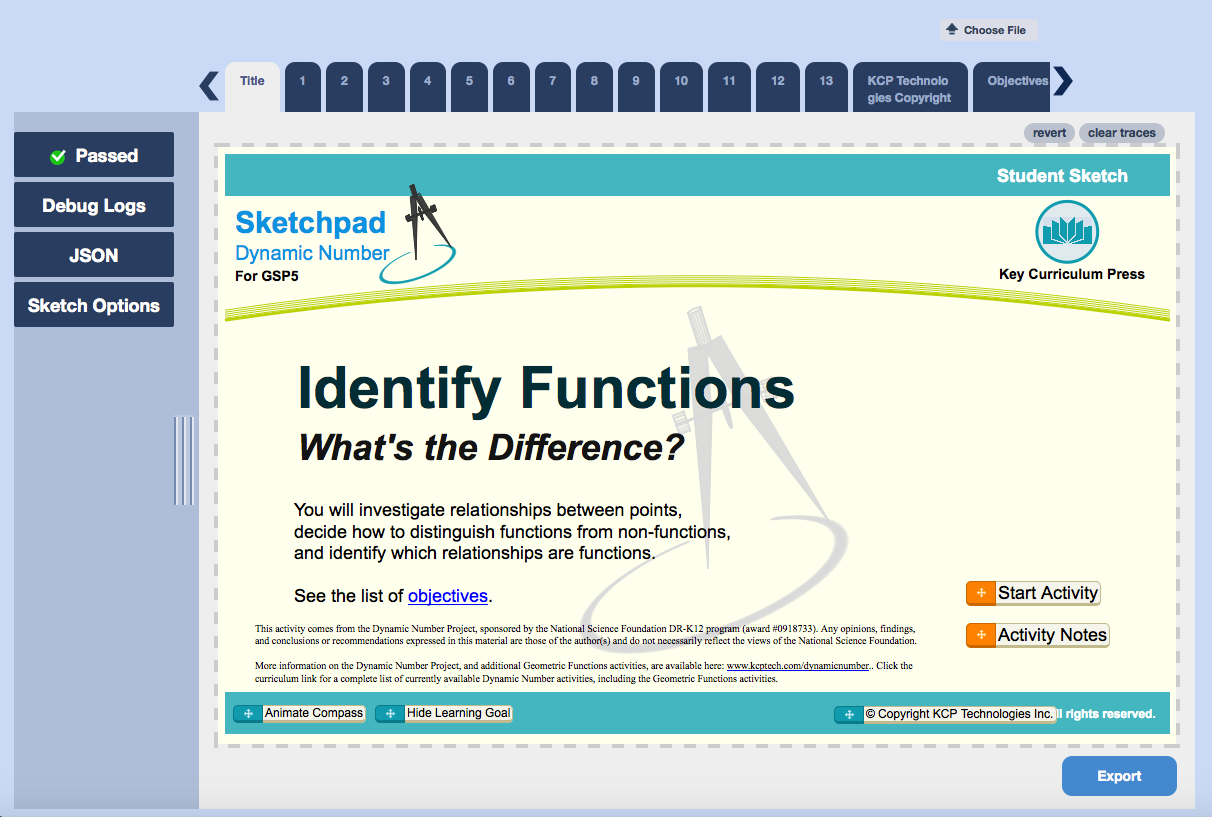
- Review the the sketch to verify correct functionality. On the left, you should see a
diagnostic message that this sketch
 Web Sketchpad's internal conformance tests.
If however it
Web Sketchpad's internal conformance tests.
If however it  with a warning, there may be constructions used this sketch missing not yet supported in Web Sketchpad.
If it
with a warning, there may be constructions used this sketch missing not yet supported in Web Sketchpad.
If it 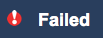 with an error, then there's been
an unexpected problem encountered in the sketch, and could be a bug worth
reporting.
with an error, then there's been
an unexpected problem encountered in the sketch, and could be a bug worth
reporting.
-
If desired, download the Web Sketch by usinge the button - you'll get to choose your export options.
- Individual Documents Per Page
For a document with multiple unrelated pages, you can bulk export all the pages of a document. You'll get a zip file containing a zip file for each page. Previous options for Entire Document and Current Page Only remain available.
- Non-Geometric Objects Unselectable
Text, Buttons, Measures, Calculations, Functions, and Coordinate Systems will automatically be locked down, preventing user dragging of those objects.
- Disable Scrolling
For sketch content designed to always fit in the current windows size, you can disable scrolling of sketch content.
- Remove Inaccessible Objects
Strip out objects that are not visible / without any apparent user-detectable effect. Also reduces whitespace in the produced JSON.
- Individual Documents Per Page
- To upload a different Desktop Sketchpad file, clicking on the
 button, or drag-and-drop the file onto
the exporter area within the dashed lines.
button, or drag-and-drop the file onto
the exporter area within the dashed lines.